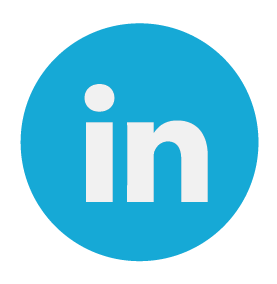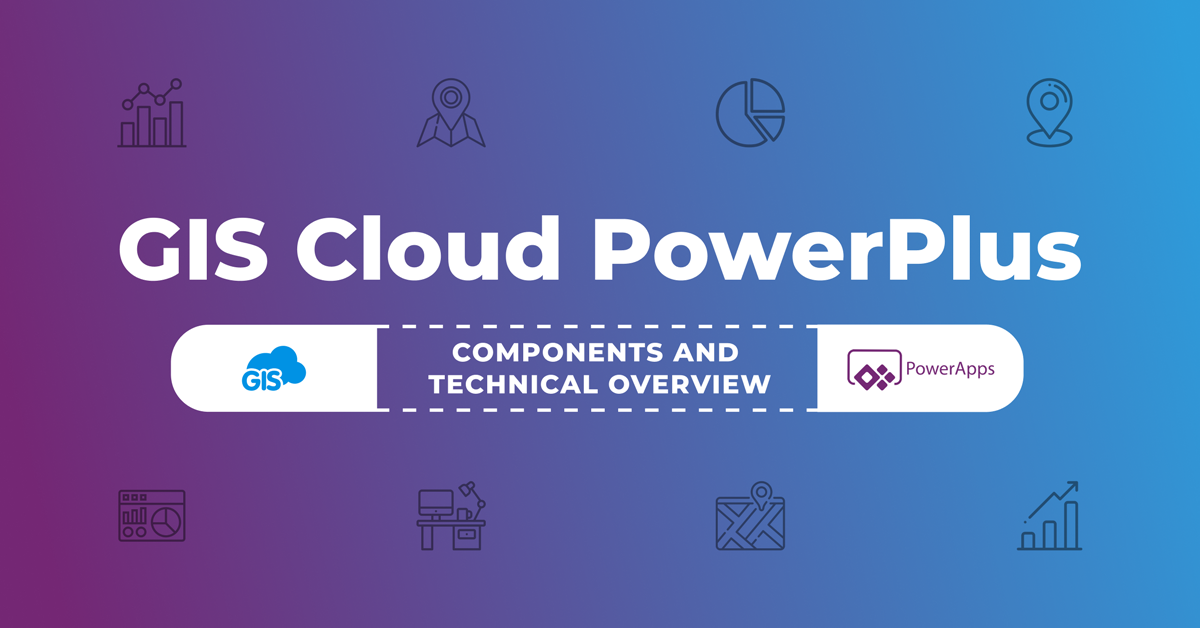
“Power Apps is a suite of apps, services, and connectors, as well as a data platform, that provides a rapid development environment to build custom apps for your business needs.”
In our recent blogs, we’ve written about how you can use the GIS Cloud platform to build new or extend existing business applications by implementing a spatial component into the mix. And, to enable the same functionality for the Microsoft products through the PowerApp environment gave the business community the best of both non-spatial and spatial worlds.
We’ve already written about the various use cases for the integration and why the spatial component is a must-have in business applications but let’s see what exact functionality you can now get in your PowerApp application. There are two main GIS Cloud components in the PowerApps environment: GCMap and GCForm components.
GCMap Component Overview
The GCMap component integrates GISCloud’s map viewer into the PowerApps framework.
Out of the box, the component allows users to:
- View their GISCloud maps.
- Select and display information about features and layers.
- Draw geometry on the map.
However, the true power of the GCMap component comes from its ability to easily integrate with other PowerApps components, such as the GCForm component or your custom components. Some example integrations are:
- Rendering the GCForm to edit a feature’s data when it is selected.
- Query an API using the properties of a selected feature.
- Validate newly drawn geometry and display any issues found during validation.
GCForm Component Overview
The GCForm component integrates GISCloud’s mobile data collection into the PowerApps framework.
Out of the box, this component allows users to:
- Display and edit the properties and geometry of your features with all of the validation provided by GISCloud.
- Take photos relating to your features and submit them to GISCloud.
However, the true power of the GCForm component comes from its ability to easily integrate with other PowerApps components, such as the GCMap component or your custom components. Some example integrations are:
- Select a feature using the GCMap component and then use the GCForm component to edit it.
- Create a new feature from geometry on the GCMap component and then set the values of its properties using the GCForm component.
Check out this webinar recording on what you can create with GIS Cloud PowerPlus components and see what exact functionality you can now get in your PowerApp application.