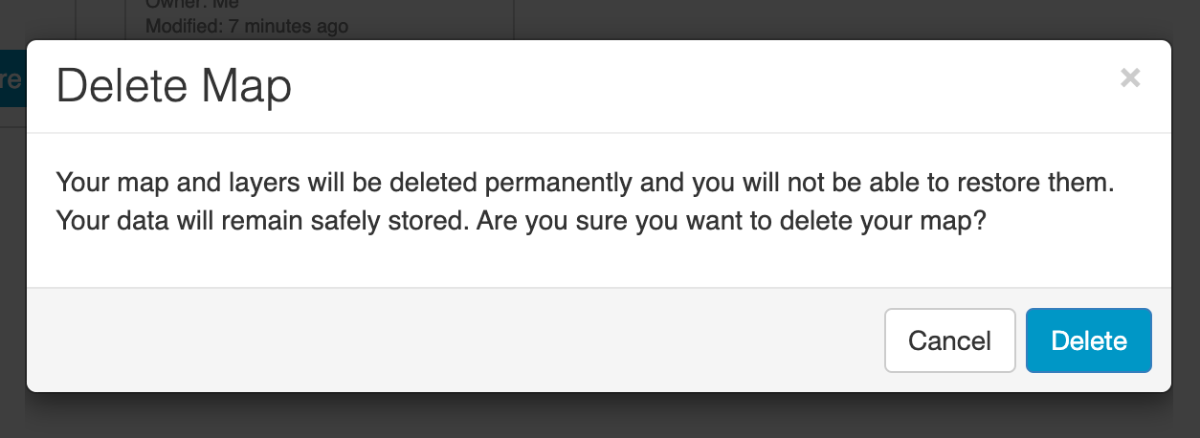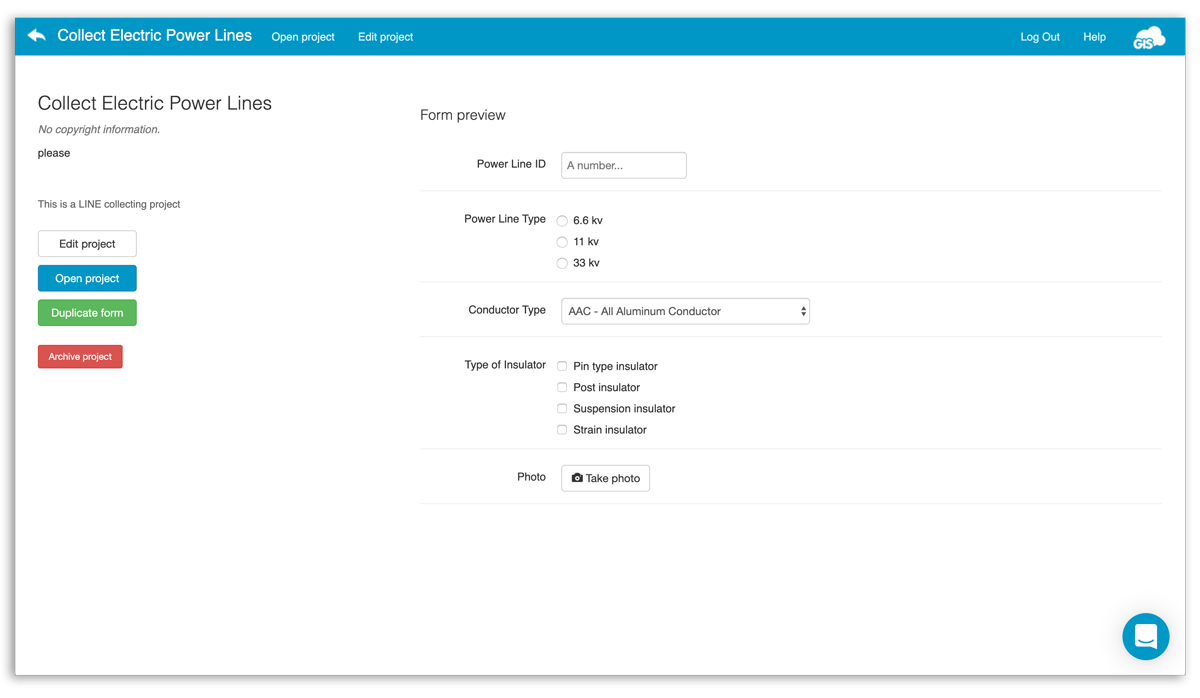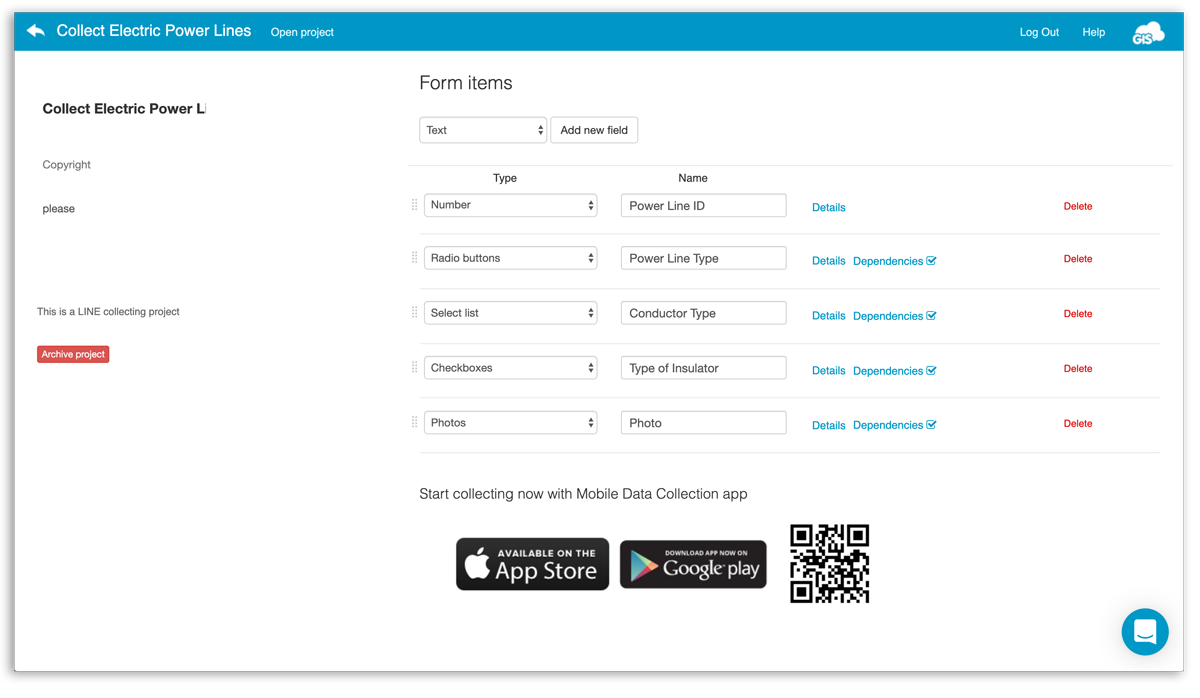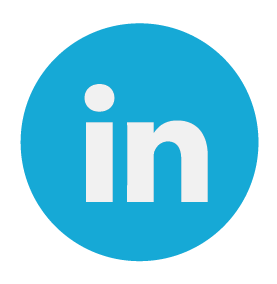We have great news regarding our Map Editor and Mobile Data Collection Portal web applications: From now on you can archive and restore your maps and projects!
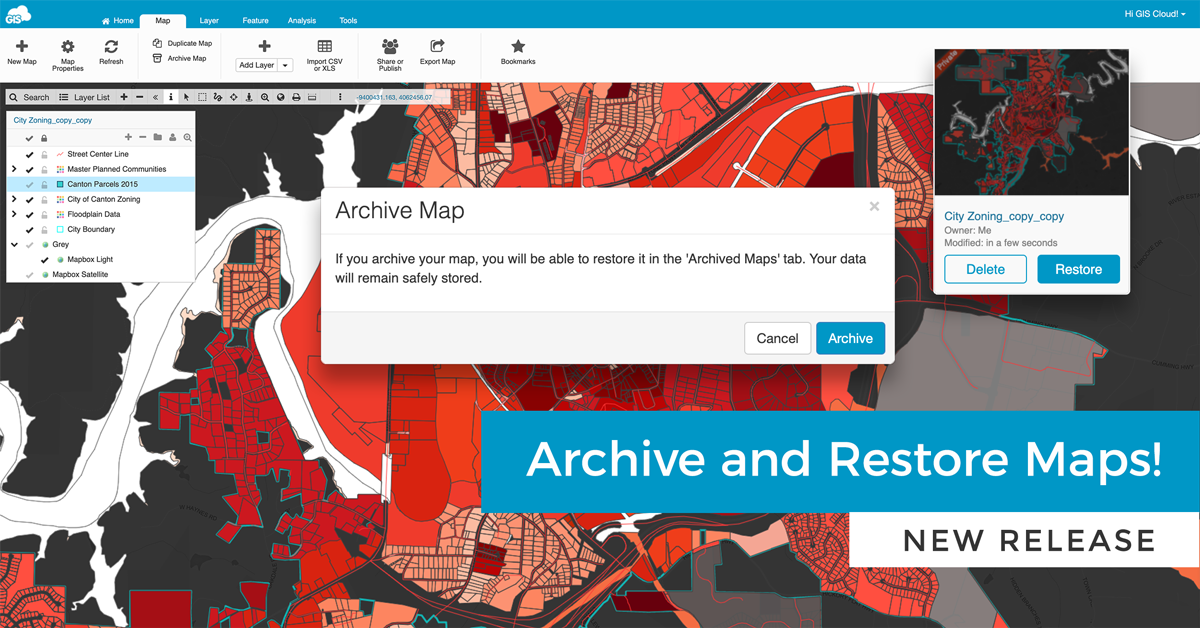
Instead of the “Delete Map”, you will find a new “Archive Map” option. The idea is to give users the option and possibility to archive their maps and restore them later with all of their data and symbology.
Let’s go through this new awesome feature and all of its advantages!
- Archive Maps in Map Editor
- Archive Maps in Mobile Data Collection Portal
- Archived Projects in Mobile Data Collection
Archive Maps in Map Editor
This concept is developed so that GIS Cloud users can archive their maps and projects, which are later located in a new “Archived Maps” tab, from where they can finally permanently delete the unwanted map or restore it. It’s all about the ability to change your mind on the project choices and minimize mistakes.
When the user clicks on the ‘Archive Map‘ a modal window will pop up saying:
“If you archive your map, you will be able to restore it in the ‘Archived Maps’ tab. Your data will remain safely stored.”
The map will now be available in a new tab titled “Archived Maps”. Once archived, the map won’t be visible in Map Viewer or Mobile Data Collection app.
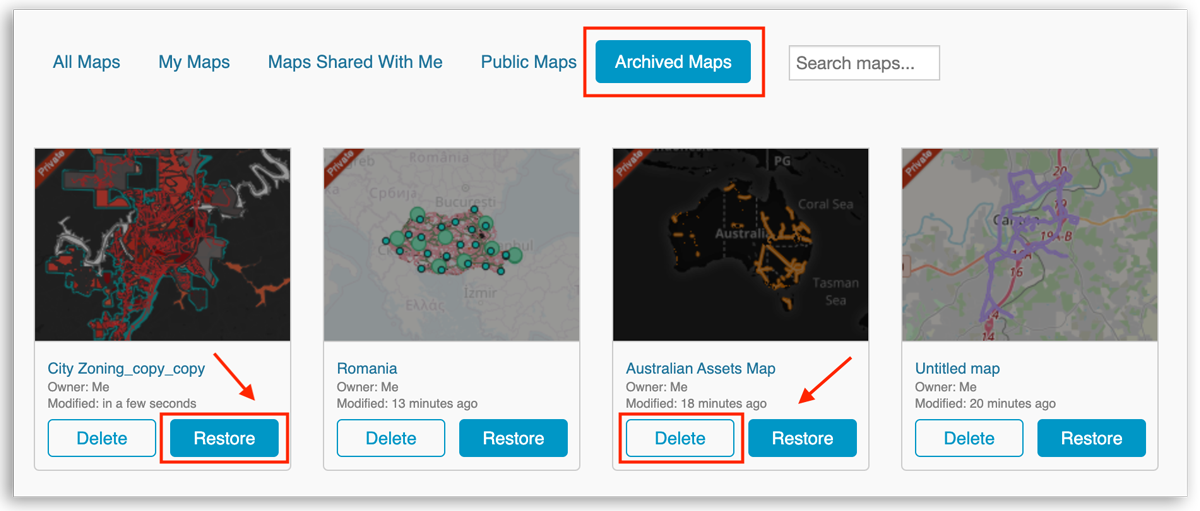
Each action in the Archive tab is preceded by a message to confirm the selected action:
- Delete Map – this action will delete the map without possibility to restore it back, but your data will be still available in the database
- Restore Map – this action will restore the map which will be again available in the Map tab (My Maps, Maps Shared With Me..)
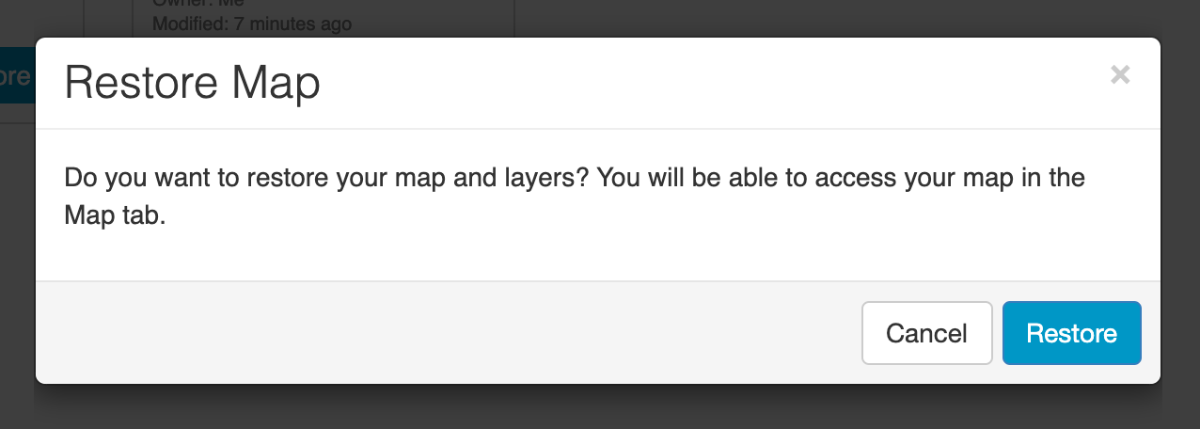
Please note that only the owner of the map will have permission to archive, delete or restore the map. Archive action is possible in the Map Editor and MDCP app, but restore and delete action is possible only in Map Editor. The project can be restored or deleted only if the owner has a Map Editor subscription
If the user to whom the map was shared tries to archive or delete the map, he won’t be able to. A message will appear saying that he does not have that permission.
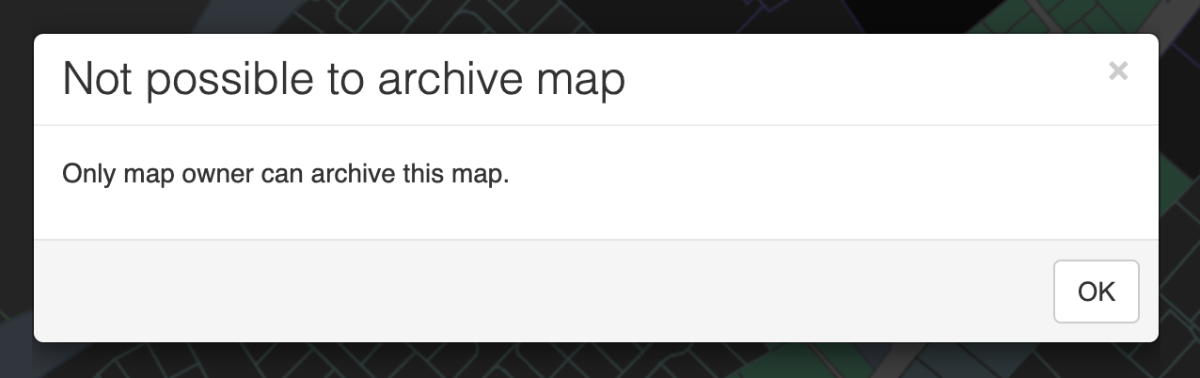
However, he will see who is the owner of the map. Also, holding the cursor over the delete button or restore button pops up a message indicating the map owner who can delete or restore the map.
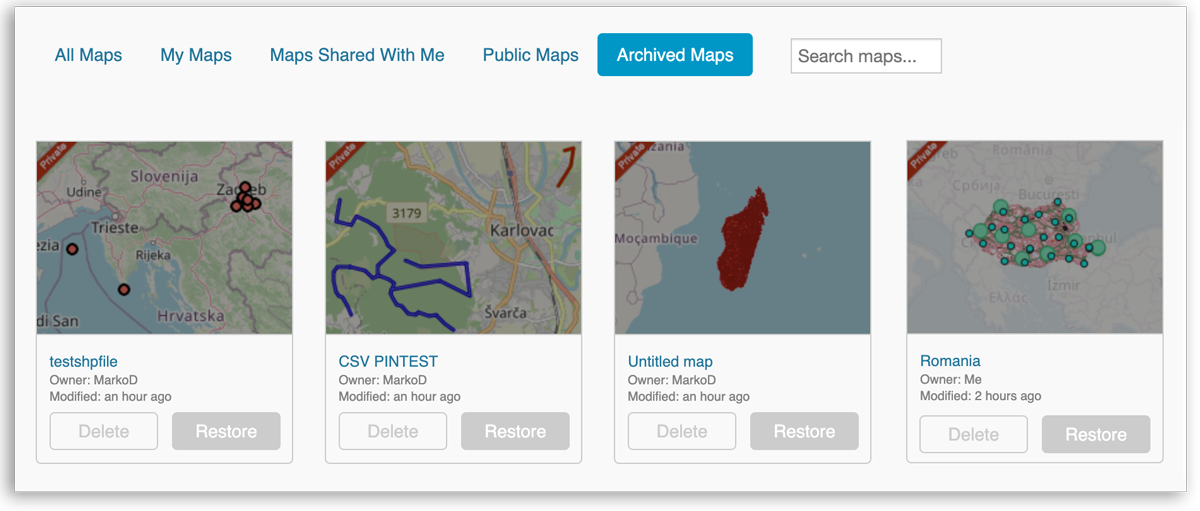
Archive Maps in Mobile Data Collection Portal
Inside Mobile Data Collection Portal, the “Delete” button has been replaced with the “Archive” button.
Archiving is possible within the “Form Preview”:
and “Edit Project” window:
When a project is Archived, it disappears from the list of projects in MDCP. However, it’s still visible in the “Archived Maps” tab inside Map Editor, where it can be deleted or restored.
What happens with archived projects in Mobile Data Collection?
If the project is archived while the user is working on it, he can continue collecting the data, which will be saved even if the project is archived. If he quits the Survey form or uses the “Refresh” option, the archived project will disappear from the list of projects in the Mobile Data Collection app. The project needs to be restored inside the Map Editor app by the owner to reappear in the MDC app.
The possibility to archive and restore your maps and projects will help you to organize your dashboard and workflow to prevent errors such as accidentally deleting a map. It will also allow you to restore needed maps and projects with custom styling you have set prior to archiving a map.
Want to try this new feature? Log in or Sign up and create a GIS Cloud account!
As usual, for any additional questions or information, you can contact our customer service at support@giscloud.com.